| Главная » Уроки » Не переведённые уроки |
1. Create new file size 1024 x 768, fill with your favourite pattern.
2. Create new layer fill gradient like this, mode = Overlay 4. Retouch the color to match with the background. 5. Duplicate your image layer, Filter >> Blur >> Gaussian Blur >>10 px, place this layer below its original layer (this step can be leaved out) 6. Use Rectangular Marquee Tool and Transform Selections to create the below selection.
7. Press Ctrl + J
8. Double click on the layer icon to open Blending 9. This is our result!!!!! Incredible
10. Make 2 more selections below, with the same Blending options
11. Result !
selection like this....
12. Choose layer "background", press Ctrl + J, with mode = Overlay,
13. Duplicate layer "background" , set mode = Overlay, use brush with soft Opacity to draw at the picture's edge. 14. This is our last layer pallete
15. Add some texts. We have last reult.
Сообщить о проблемном уроке | |
| Просмотров: 7364 | Комментарии: 3 | |
| Всего комментариев: 3 | |
|
| |



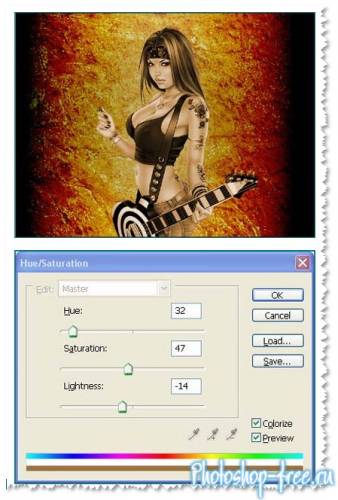

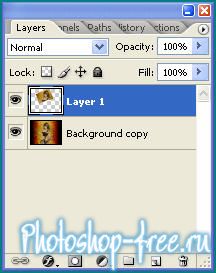
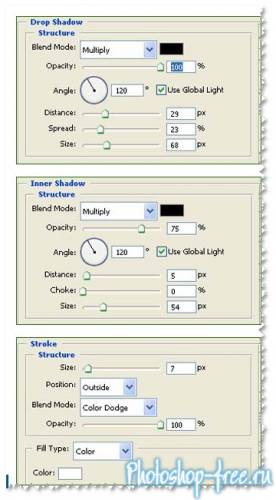

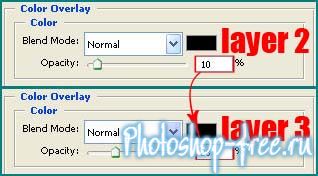




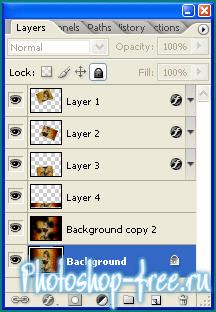

 пошла делать себе аватар))
пошла делать себе аватар))

